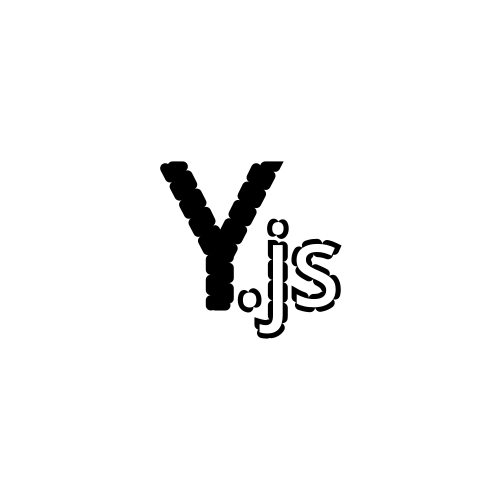Setting up a Bot Application
Creating a bot account is a crucial step in your yurba.js development journey. This guide will walk you through the process of setting up your bot account and obtaining the necessary authentication tokens.
Understanding Bot Accounts on Yurba.one
Important Information
Currently, Yurba.one does not provide dedicated bot application endpoints. Instead, you'll need to create a regular user account that will serve as your bot. This approach is temporary and may change in future API versions.
Why Use a Separate Account?
While you could technically use your personal account for bot development, we strongly recommend creating a dedicated account for several reasons:
- Security: Keeps your personal account separate from bot activities
- Organization: Makes it easier to manage bot-specific settings and data
- Safety: Reduces risk to your main account during development and testing
- Professionalism: Provides a clean, dedicated identity for your bot
Creating Your Bot Account
Step 1: Account Registration
Choose one of these registration methods:
Option A: Direct Registration
- Navigate to yurba.one/register
- Fill out the registration form with your bot's information
- Use a any email address for your bot (e.g.,
mybot@domain.com)
- You can also use temporary email, but then it's recommended to add your real email as a
reserve emailin settings
- Choose a username that clearly identifies it as a bot
- Complete the registration process
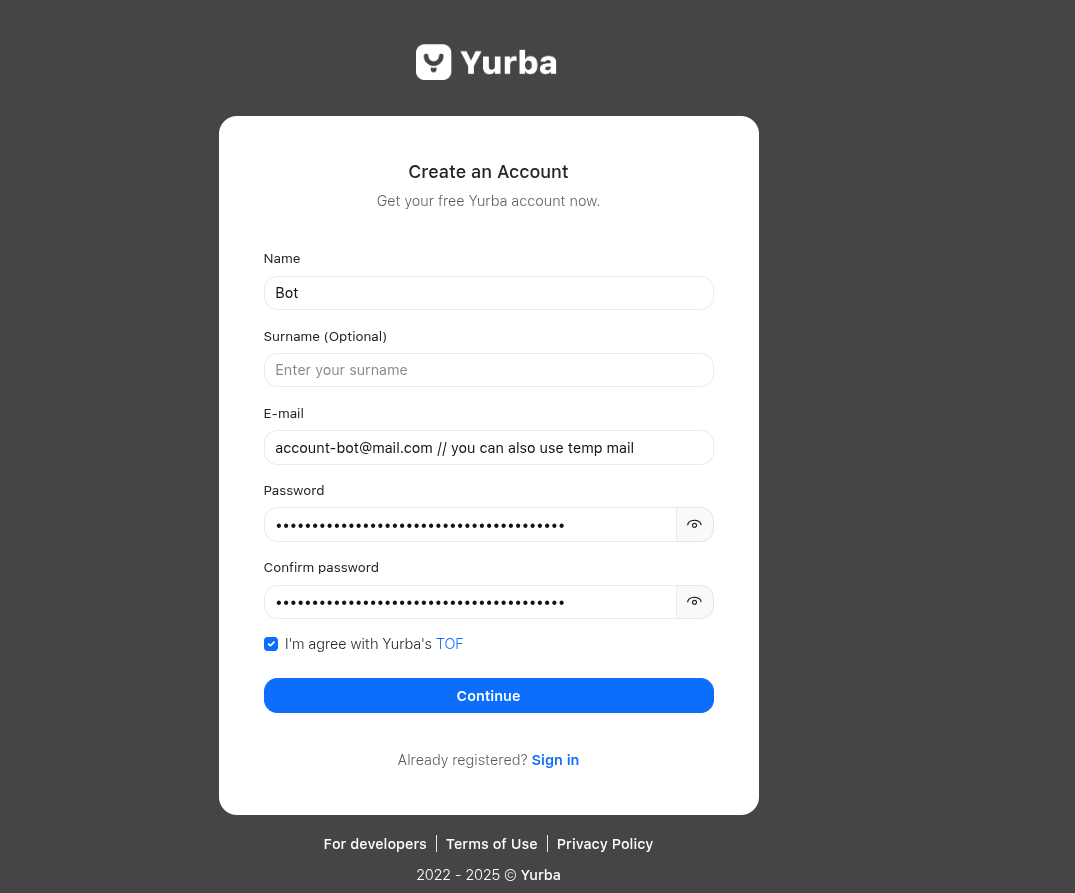
Option B: Google OAuth Registration
- Visit yurba.one/login
- Click "Sign in with Google"
- Use a Google account dedicated to your bot
- Complete the OAuth flow
Best Practices for Bot Accounts
- Use descriptive usernames (e.g.,
WeatherBot,ModeratorBot) - Set a clear profile picture that represents your bot's function
- Write a bio that explains what your bot does
Step 2: Account Configuration
After registration, configure your bot account:
- Profile Setup
- Write a clear description of your bot's purpose
Obtaining Your Authentication Token
The authentication token is your bot's key to accessing the Yurba API. Handle it with extreme care.
Accessing Token Settings
- Navigate to Security Settings
- Go to Settings → Security
- Copy the token from sessions
- Store it securely
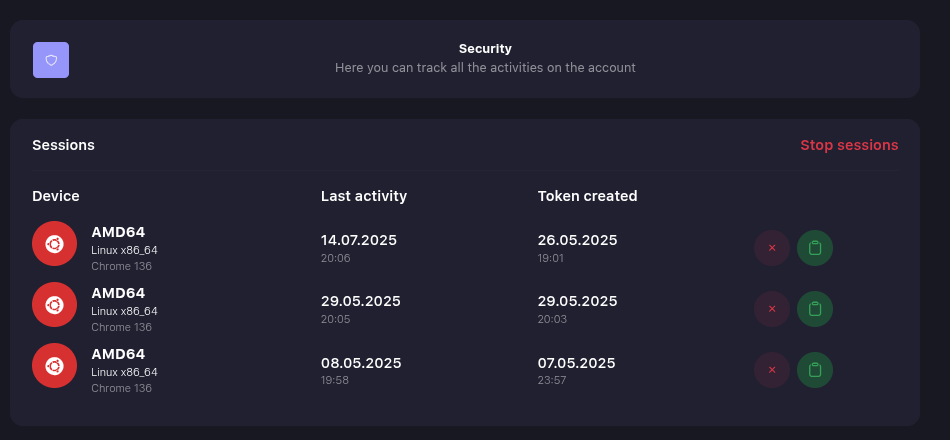
Critical Security Warning
Never share your token with anyone! Your token provides complete access to your bot account. Treat it like a password and store it securely using environment variables or secure configuration files.
Understanding Yurba Tokens
Token Format
Yurba tokens follow a specific format:
- Prefix: Always start with
y. - Length: Typically 32-34 characters total
- Characters: Alphanumeric characters
Example formats:
y.RT0ZALrC4tUwU7WmEGvq5XdlsRjpMlrL
y.lSRjyiajBHC3EoZ8lLbYDnBpwXiPN9u3Example Tokens
The tokens shown above are examples only and were invalidated before publication.
What If Your Token Is Compromised?
If you suspect your token has been compromised:
Immediate Actions
- Revoke the Token
- Go to Settings → Security
- Click "Stop sessions"
- This immediately invalidates the compromised token
WARNING
Also, when logging into the account, a new token will be created. It's recommended
to delete it as well, since there might be a script running that copies all tokens. Log into your account again - this token will definitely not be accessible to anyone but you
Account Recovery
If you lose access to your bot account:
Password Reset
- Use the standard password reset process
- Check the email associated with your bot account
Contact Support
- If password reset fails, contact Yurba.one support
- Provide proof of account ownership
- Explain that this is a bot account